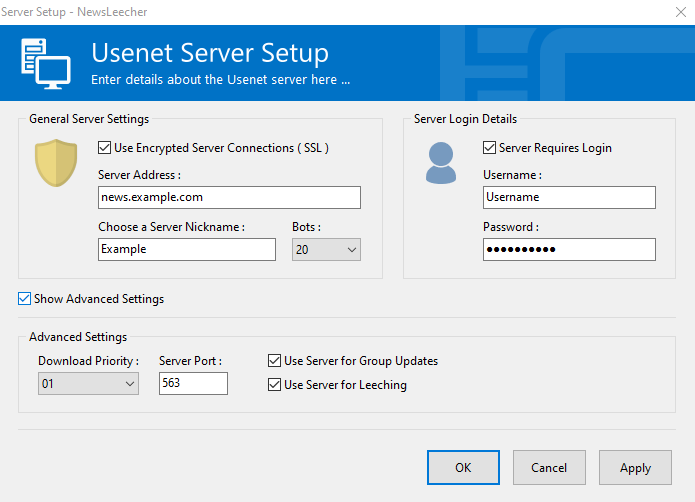1164
1164
Adding a Server in NewsLeecher
Why Add More Servers?
Different Usenet providers may carry different article retention policies and network speeds. Combining them can give more reliable results.
Configuration Steps
-
Go to the Manager tab in NewsLeecher.
-
Click Add Server.

- Choose a name for the server in the Choose a Server Nickname field.
-
Provide the hostname of the additional Usenet service.
-
Click the Use Encrypted Server Connections (SSL) checkbox and confirm port change to 563.
-
Click the Server Requires Login checkbox.
-
Enter the login credentials.
-
Check Show Advanced Settings, assign the appropriate Download Priority, and choose the number of connections in the Bots dropdown.
-
Click OK to save.